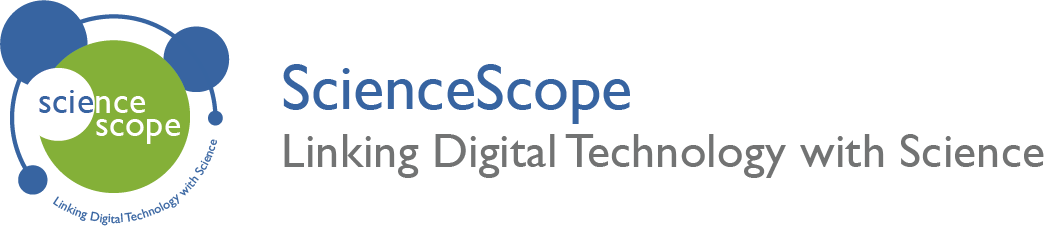Heating Curve
Overview
Age Range: 11 – 14 years old
Students will investigate the heating of water by combining classic science educational equipment with digital technology. Students will work in groups of 2 or 3 and will record the data using iLOG and evaluate their results.
Aims
- To understand how water boils.
- Learn how to use data logging software.
- To record and save data.
Kit Required for the Sensor
Micro:bit

Mini Innovation Board

Temperature Probe

- MicroUSB Cable
- 2 x Connector Cable
Apparatus Required
- Bunsen Burner
- Beaker
- Bunsen Burner Stand
- Wire Mesh Gauze
- iLog for Micro:Bit
CAUTION
WHEN CONDUCTING THIS EXPERIMENT ENSURE SAFETY GOGGLES ARE WORN AT ALL TIMES AND HEAT PROOF GLOVES ARE USED FOR HANDLING HOT ITEMS.
Preparation
The Sensor
- Connect the micro:bit to the Mini Innovation board via the edge connector.
- Connect the temperature probe to the ADC1 connector on the mini innovation board.
- Connect the micro:bit to a computer via the microUSB cable.
Getting iLOG Ready
- If this is your first time using iLOG we recommend following our Guide to setup your micro:bit for data logging activities.
- Once the micro:bit is setup in step 1 you can now configure the datalogging settings.
- First you need to select Collecting Data. We are telling iLOG and the micro:bit we wish to gather data from them.
- Then Select Logging from sensors. This allows us to log directly from the micro:bit over USB. Note you can also log remotely by using a battery pack.
- Now we need to select the sensor we have connected.
- Click on the Sensors Box. This will open a new popup window.
- Tick ADC1 and in the dropdown select Temperature Probe (Celsius). This can be found under MicroMaker.
- Now we need to set how long we want to log for.
- For this experiment we selected 5 minutes as the time may vary depending on your equipment.
- Now all the configuring is done its time to click Ready.
The Apparatus
- Use the illustration to set up the apparatus.
- Connect the Bunsen burner up to a gas supply but do not turn on.
- Ensure that the beaker is 3/4 filled with water.
- Insert the Temperature Probe into the water.
Datalogging
Now you should have everything setup and ready to go. Below is a check list make sure you are happy and have everything ready to go.
- Micro:bit setup with temperature probe connected to ADC1.
- iLOG on its main graphing screen with Temperature probe set to ADC1.
- Apparatus setup and ¾ filled with water.
If the above points are all done, then Datalogging can begin.
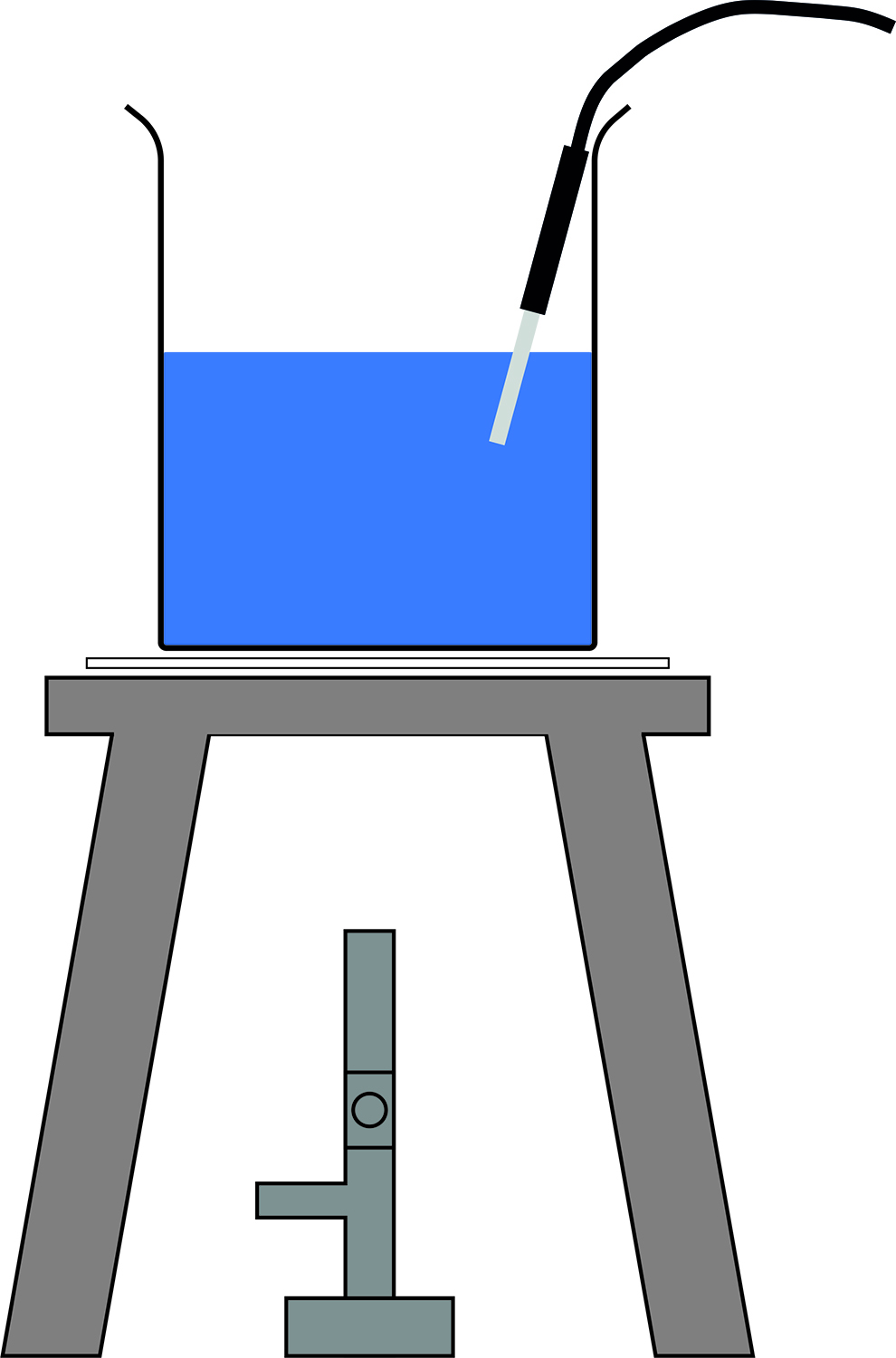
Activity
- In iLOG you need to locate the start Button. This can be found top left.
- Click the start Button. This will start logging your data.
- You will start to see plots appear on the graph.
- You will also see its current temperature appear in the bottom right.
- If it is plotting data and displaying its current temperature value then turn on the Bunsen Burner and light the gas.
- You will soon see the temperature increase.
- Once the water starts to boil you need to click stop in iLOG and turn off the Bunsen Burner carefully.
Taking it Further
- Conduct an investigation into the effects of stirring into the heating and cooling of water.
- Conduct an investigation into the effects of surface area on the heating and cooling of water.
- Conduct an investigation into the effects of insulation on the heating and cooling of water.
- Conduct an investigation into the effects of pressure on the heating and cooling of water.
- Conduct an investigation into the effects of material density into the heating and cooling of solids.
Keep in Touch
We would love to keep in touch with you and as a result aid you along your digital making journey.
Becoming a digital maker subscriber means you will receive exclusive offers and we will keep you up to date with new resources and kits, as well as upcoming events and workshops.
Let us know how your digital education journey is progressing. Send us pictures and videos of your awesome creations and use the hashtag below.